Groups
Plant Modeller allows sets of objects to be managed more easily by assigning them into groups. One model object can be assigned to as many groups as needed. Each group represents one of the group types defined in the project configuration.
Group types
Groups get their basic properties from the group type they represent. Group types are defined in the library database. There are a number of default group types that the program uses for entities such as pipelines, piping isometrics, ductlines, and cable trays. In addition, the project administrator can create custom group types, if needed.
When a user is creating a new group, they can select which group type to use for it.
One commonly used group type is "Aggregate". An aggregate group might contain, for example, a set of pipes, standard components, equipment, and beams that the user wants to manage as a single unit. Then it is easy to move the objects around, generate a material listing for them, and so on.
For more information on group types, see Group Types.
Group objects
Groups function as a container or a handle for a given set of objects that the program or the user wishes to manage as a single unit.
The program automatically creates a group object for specific entities such as pipelines. These groups are dynamically updated—selecting a pipeline allows all the current members of that pipeline to be included in the selection.
The users can create their own group objects for situations where they need to quickly and easily be able to select a specific set of objects such as all the pipelines of a specific floor or deck. These groups can be dynamic or static, as described in Group composition.
For more information on how to create, edit, and delete groups, see Managing tree items.
Group members
Groups can have both model objects and other groups such as pipelines as their members.
When a user is selecting a group that has other groups as its members, also the members of the sub-groups can be added to the selection.
In this example, the user can select the "Main" group to select all the groups A–E as well as all the model objects that those groups contain:
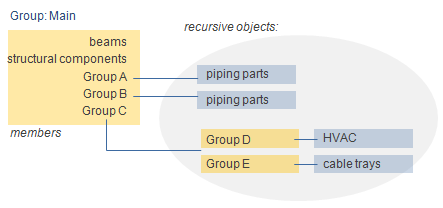
Group composition
Groups can be dynamic or static in regard to whether changes in the 3D model are automatically or manually updated to the group.
We say that a group is dynamic if its member list is automatically updated when there are changes in the model. Default groups such as pipelines are dynamic groups, and the users can create their own dynamic groups by selecting existing dynamic groups as the group members.
We say that a group is static if its members are selected by picking model objects or by using a selection method that selects model objects instead of groups. The member list (selection set) of a static group can be changed by adding or removing objects.
In picture below, we have a dynamic group "Outlet_Pipelines" (the members are pipelines) and a static group "Pump_Station" (the members are individual model objects). Adding a valve to one of the pipelines will automatically add that valve as a member to the "Outlet_Pipelines" group, whereas adding a valve to the top of the pump does not add that valve to the "Pump_Station" group.
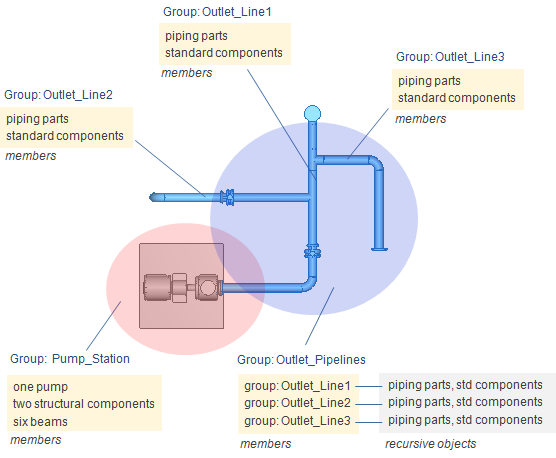
Groups in selections
The Select Groups dialog, which can be used in different kinds of selection contexts, allows the user to select groups and their members, only groups, or only members, to the selection set.
For more information on group-based selections, see Selecting groups and their members.
Groups in the model tree
The Model Tree pane displays all the group hierarchies defined in the project. Right-clicking the pane opens a context menu where the Groups submenu contains various tools for creating, modifying and deleting groups.
For more information on the model tree, see Model Tree pane.